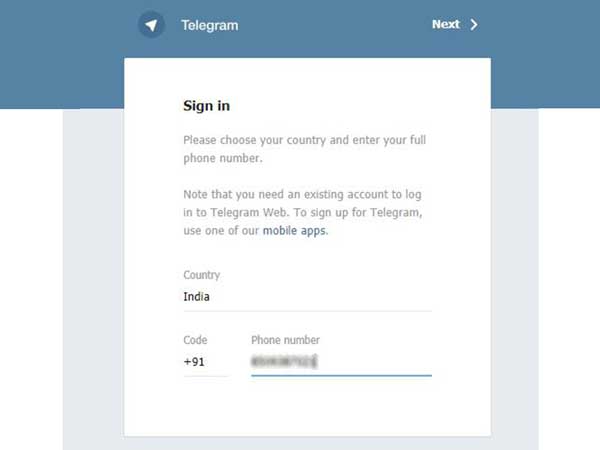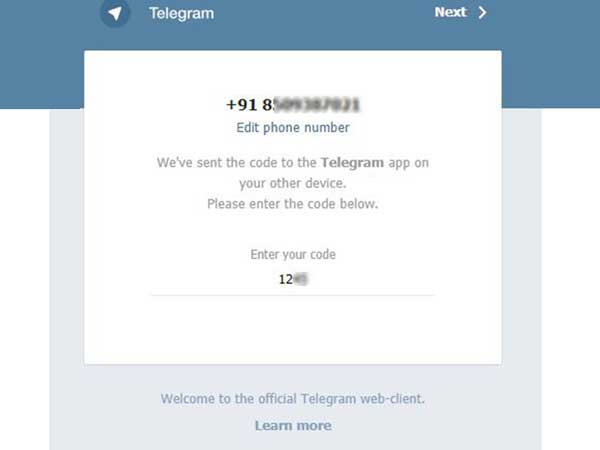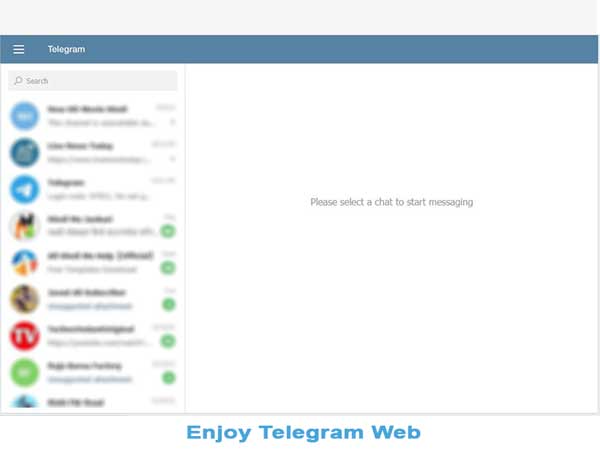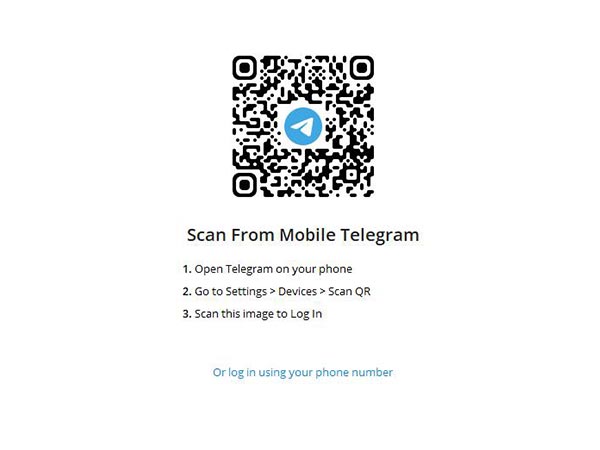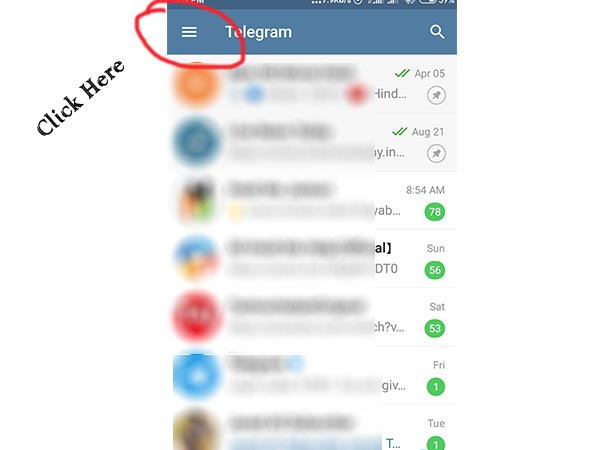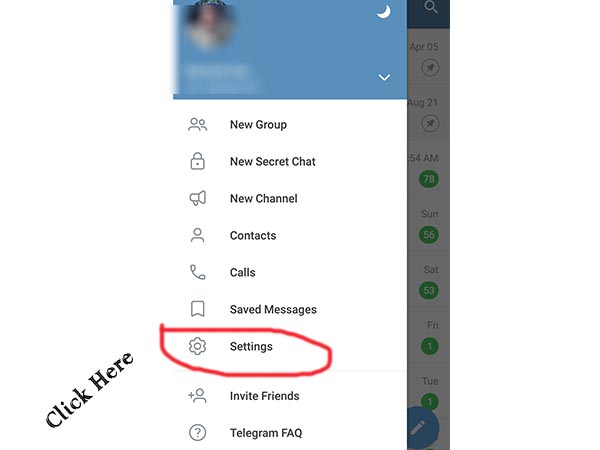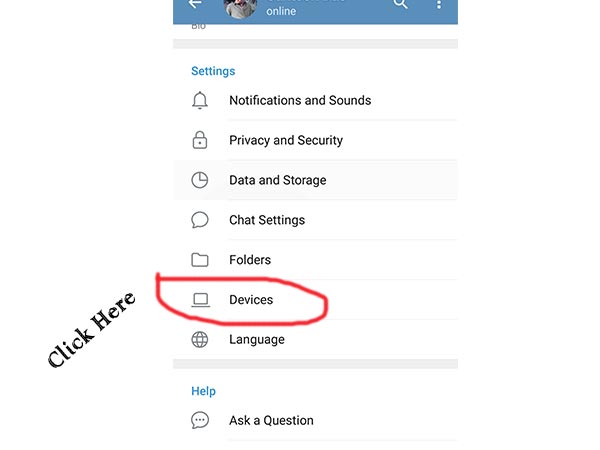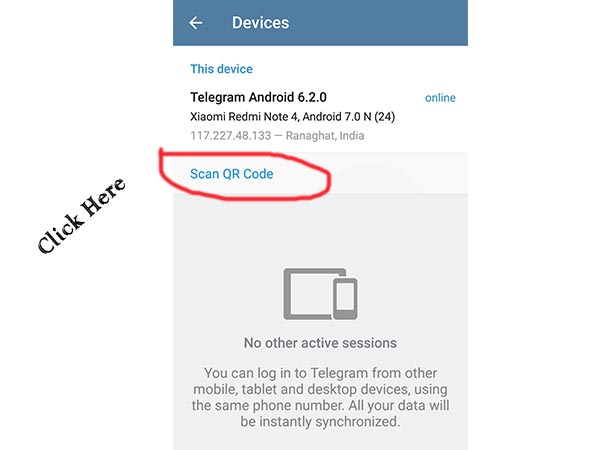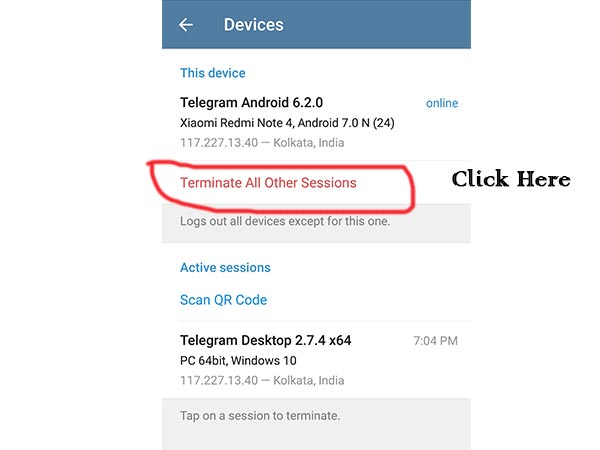Telegram Web is one of the best features of a telegram with which you can smoothly run your mobile telegram app on a laptop or computer.
Like Whatsapp web, you will be able to talk to friends with the help of Telegram Web. Also, you will be able to send photos, videos, or any other files. Telegram web login is designed for those who want to run Telegram on PC instead of mobile just like Whatsapp web.
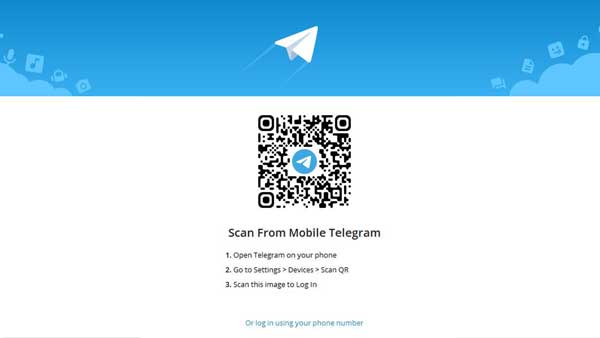
In 2021, these features of Telegram are being liked a lot. Especially for those people who work for hours on a laptop or desktop. This feature is very useful for a busy person like a businessman.
Anyone can enjoy Telegram using the online Telegram QR Code.
Therefore, it is also called the telegram business web. The special thing about Telegram Online login is that just like the mobile app, you will get all its features on the computer.
Which will make it easier to use. Any task becomes much easier on the big screen
How To Use Telegram Web Login On Computer?
Want to use Telegram online on your pc? You can run Telegram on your window 7, window 10, or MacBook very easily. For that, you need to follow some steps.
Below we have provided some instructions for using telegram login. In two ways, you will be able to log in to Telegram web on your computer.
First Method To Login on Telegram Web
Step 1: Open your Browser ( Like Chrome, Firefox, Opera, Edge )
Step 2: Visit Official Website web.telegram.org
Step 3: Now Select Country and Enter Your Mobile Number
Step 4: Click On Next Button
Step 5: PopUp will Open to ask you ‘Is this phone number correct?
Step 6: Click on Ok
Step 7: Now Enter Code ( Your code which will you find on your Telegram App )
Step 8: Enjoy Telegram Web online your pc
Now you can send messages, images, and videos with your colleagues. You can also able to access your favorite telegram channels and a lot more things.
Second Method To Login on Telegram Web
Step 1: Open your Browser ( Like Chrome, Firefox, Opera, Edge )
Step 2: Visit Official Website desktop.telegram.org
Step 3: Click on Get Telegram For Windows OR macOS.
Step 4: Now install It by double-clicking on It.
Step 5: Now open Telegram on your pc.
Step 6: Click on Start Massaging.
Step 7: Now scan QR Code from your mobile telegram. For That
Step 8: Open Telegram On Your Phone
Step 9: Go To Setting > Devices > Scan QR
Step 10: Scan Desktop QR Code to Log in.
Now you guys can able to download Telegram Web for your Windows 7, 10, or Macbook. Just press on the download button to download Telegram for pc. You can also download the telegram app for Android mobile or IOS-based mobile from the below download button.
How to Logout Telegram Web From PC?
You can easily log out from the telegram web login. Follow the step which we have given below.
- Open Telegram On Your Phone
- Go To Setting
- Then Devices
- Then Terminate All Other Sessions
After doing this, your Telegram web account will be logged out from all other devices. Saying all computers means that before which computer you must have run Whatsapp. All computers will be logged out simultaneously.